前言
今天想介绍 EVE-NG 这款网络模拟器,EVE (Emulated Virtual Environment) 比 GNS3 优胜的地方是可以透过 Web Browser 建立 Lab,不用安装 Client,却比 IOU-WEB 容易安装,界面也比较亲民易用。本文使用 VMware ESXi 作 Host,读者也可使用 Virtual Box 或在其他 VM 环境中建 EVE Server。
部署 OVF
先到 EVE-NG 网页 下载 OVF 档,用 Community 版本便可以了。然後在 VM Host 中选「部署 OVF 范本」,设定基本不用更改。

完成後把 VM 启动,EVE 预设使用 DHCP 获得 IP。
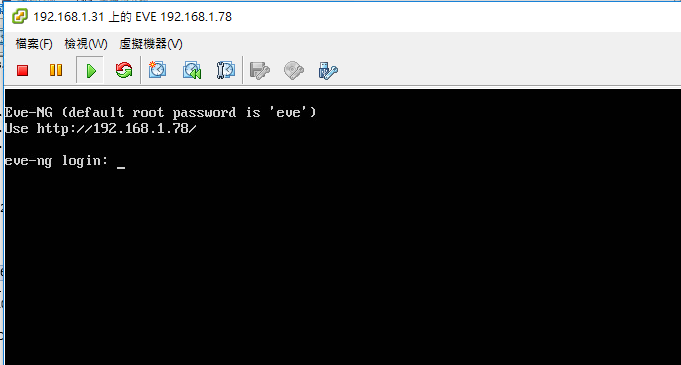
用 Web Browser 打开这个 IP Address,便可看到以下登入画面,先不用登入,因为还要做些设定。
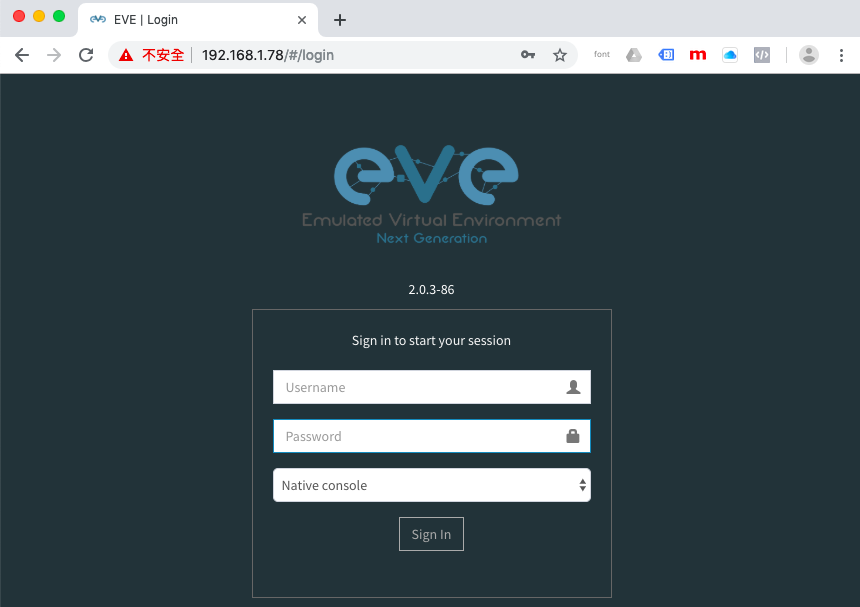
上载 IOU 档
EVE-NG 只是模拟器,并无 IOU 档,透过 Google 大神很容易找到像 i86bi-linux-l2-adventerprise-15.1b.bin (Switch) 和 i86bi-linux-l3-adventerprisek9-15.4.1T.bin (Router) 这些 IOU 档,把档案用 SFTP 上载到 EVE Server 的 /opt/unetlab/addons/iol/bin/ 位置。
然後跑以下指令:
/opt/unetlab/wrappers/unl_wrapper -a fixpermissions
不过 IOU 没有 License Key 是跑不动的,现在你需要找一个 License Key Generator,可在 Google 搜寻 Keyword: CiscoIOUKeygen,用 SFTP 把 CiscoIOUKeygen.py 上载到 EVE Server,并执行以下指令:
root@eve-ng:~# python CiscoKeyGen.py ********************************************************************* Cisco IOU License Generator - Kal 2011, python port of 2006 C version hostid=007f0101, hostname=eve-ng, ioukey=7f0343 ********************************************************************* Create the license file $HOME/.iourc with this command: echo -e '[license]\neve-ng = 972f30267ef51616;' | tee $HOME/.iourc The command adds the following text to $HOME/.iourc: [license] eve-ng = 972f30267ef51616; ********************************************************************* Disable the phone home feature with this command: grep -q -F '127.0.0.1 xml.cisco.com' /etc/hosts || echo '127.0.0.1 xml.cisco.com' | sudo tee -a /etc/hosts The command adds the following text to /etc/hosts: 127.0.0.1 xml.cisco.com *********************************************************************
把产生出来的 License 复制,用 vi 把 License 放进以下档案。
vi /opt/unetlab/addons/iol/bin/iourc
测试一下,然後执行以下指令,如果成功的话便可以起动 IOU。然後按 Ctrl-C 把它关掉便可。
root@eve-ng:~# LD_LIBRARY_PATH=/opt/unetlab/addons/iol/lib /opt/unetlab/addons/iol/bin/i86bi-linux-l2-adventerprisek9-15.2d.bin 1
***************************************************************
IOS On Unix - Cisco Systems confidential, internal use only
Restricted Rights Legend
Use, duplication, or disclosure by the Government is
subject to restrictions as set forth in subparagraph
(c) of the Commercial Computer Software - Restricted
Rights clause at FAR sec. 52.227-19 and subparagraph
(c) (1) (ii) of the Rights in Technical Data and Computer
Software clause at DFARS sec. 252.227-7013.
cisco Systems, Inc.
170 West Tasman Drive
San Jose, California 95134-1706
Cisco IOS Software, Linux Software (I86BI_LINUXL2-ADVIPSERVICESK9-M), Version 15.2(CML_NIGHTLY_20151103)FLO_DSGS7, EARLY DEPLOYMENT DEVELOPMENT BUILD, synced to FLO_DSGS7_POSTCOLLAPSE_TEAM_TRACK_DSGS_PI5
Technical Support: http://www.cisco.com/techsupport
<--Output Omitted-->
登入 EVE
一切准备就绪,可以登入 EVE 了。预设 Username 及 Password 为 admin/eve,登入时请选 Html5 Console。然後可以选 Add new lab 去建立 Lab。
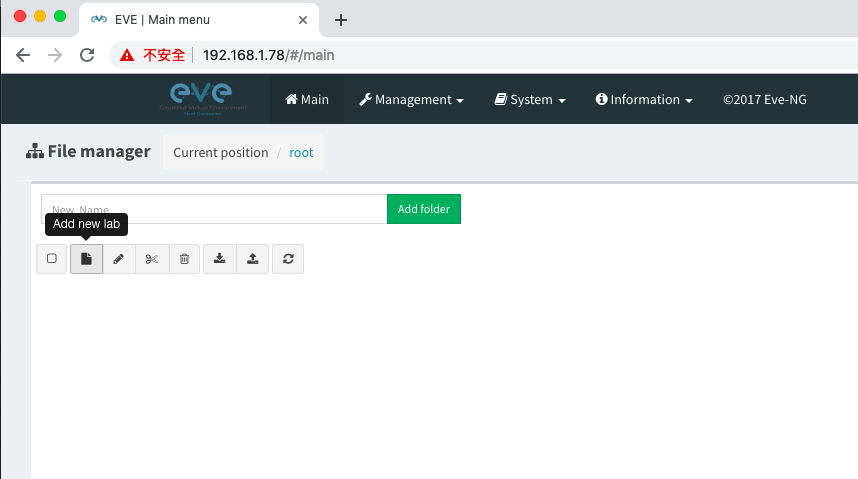
填写一些 Lab 的基本资料。
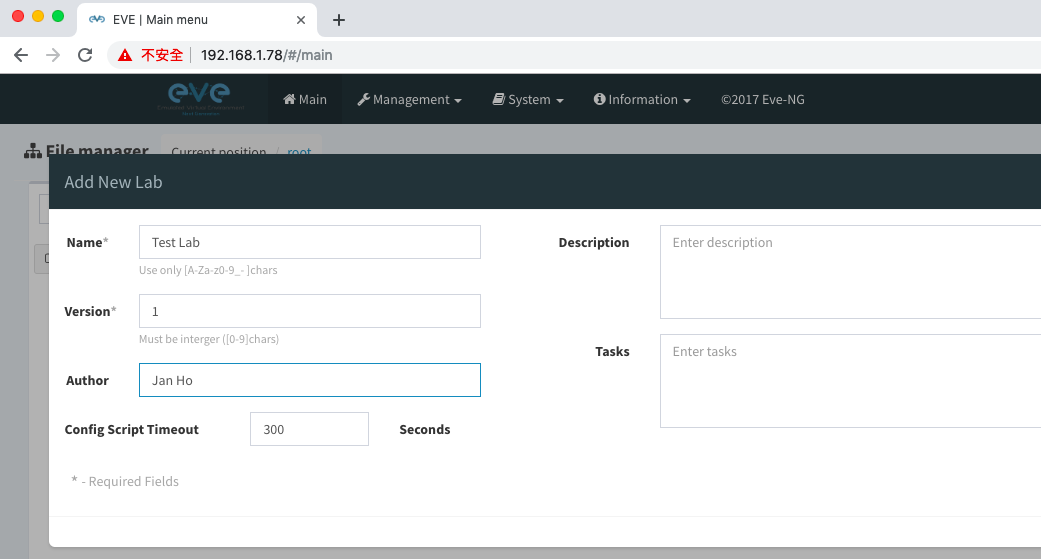
然後在左面的选单选 Add an object 去新增网络设备。
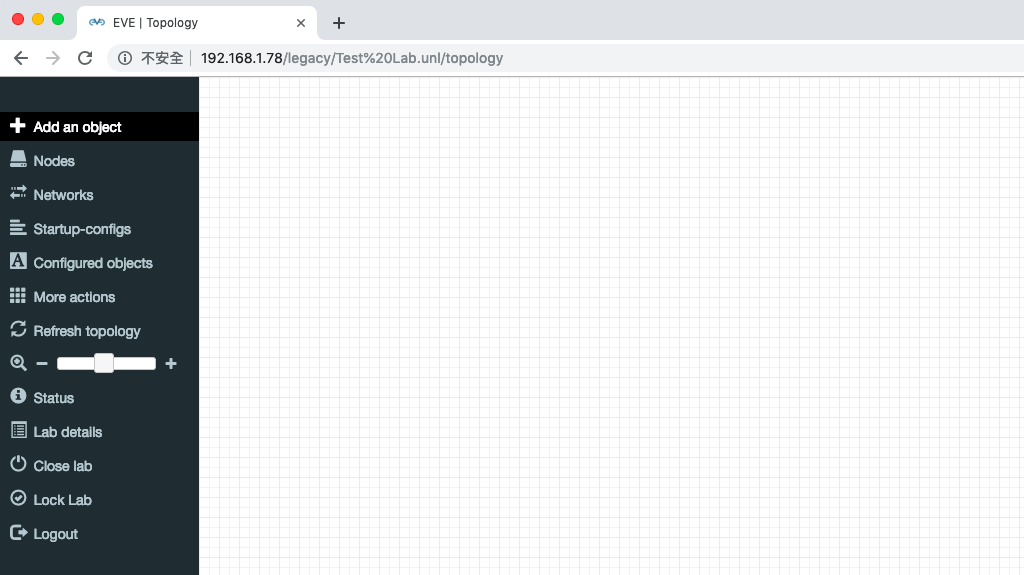
其实 EVE 支援很多品牌和型号,我们刚刚只上载了 IOU (即 Cisco IOL),所以暂时只有 Cisco IOL 可选。
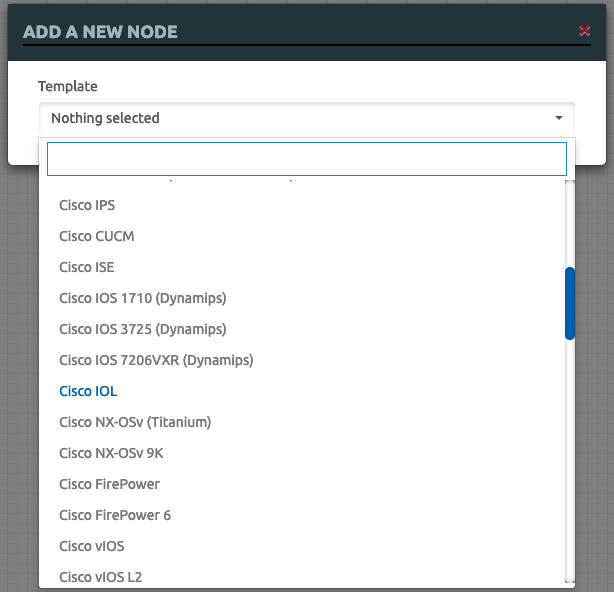
接着选 L2 (Switch) 或 L3 (Router),也可以改一下名称和图示。
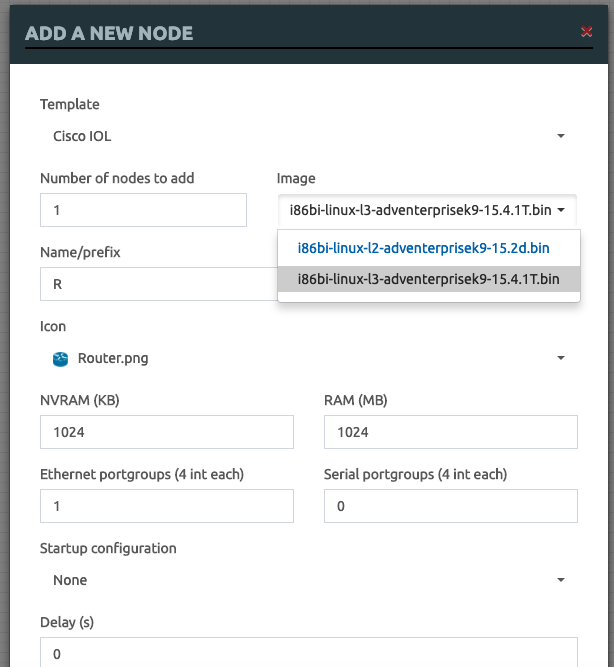
设备便出现在版面上了。
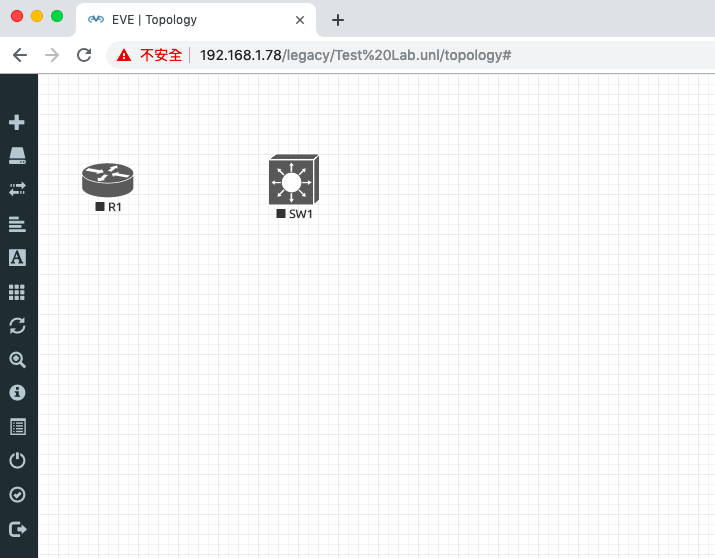
要把设备连起来,可以把滑鼠移至设备上,然後会看到一个插头的图示,把它拖曳到另一个设备,就会出现 Connection 选单,现在可以选择把那个 Interface 连接起来。
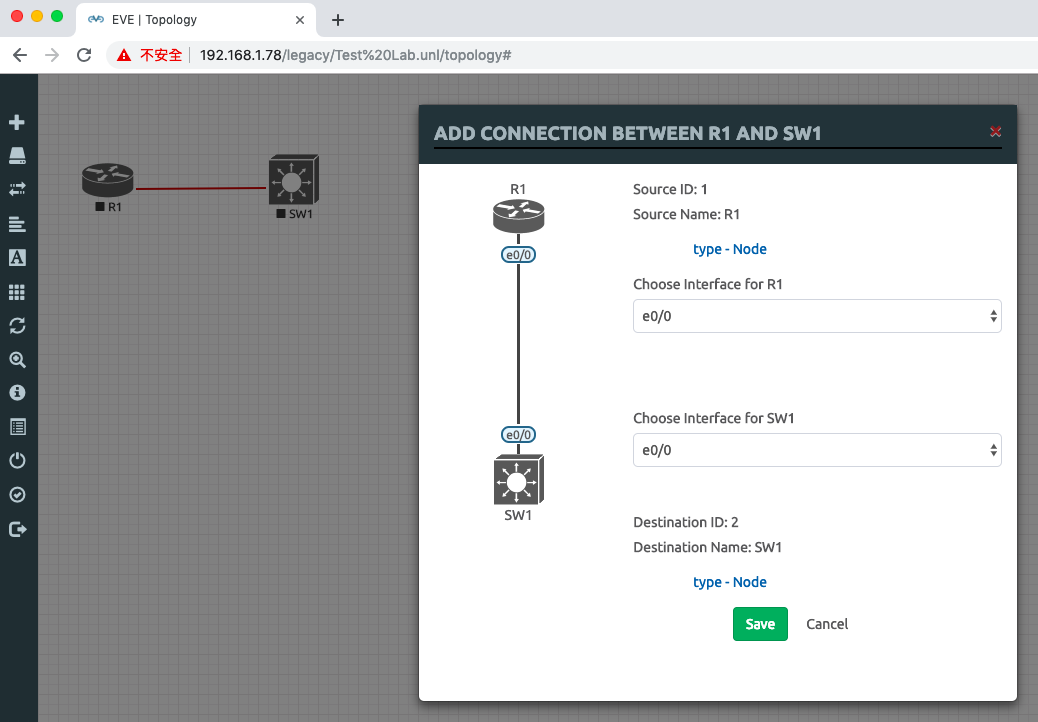
要把设备开启,指着设备右击选 Start 便可。
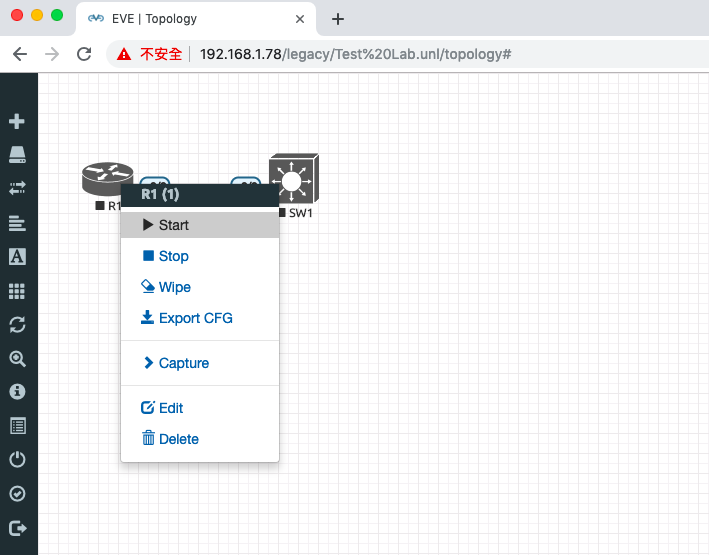
最後,点选设备便可打开 Console。
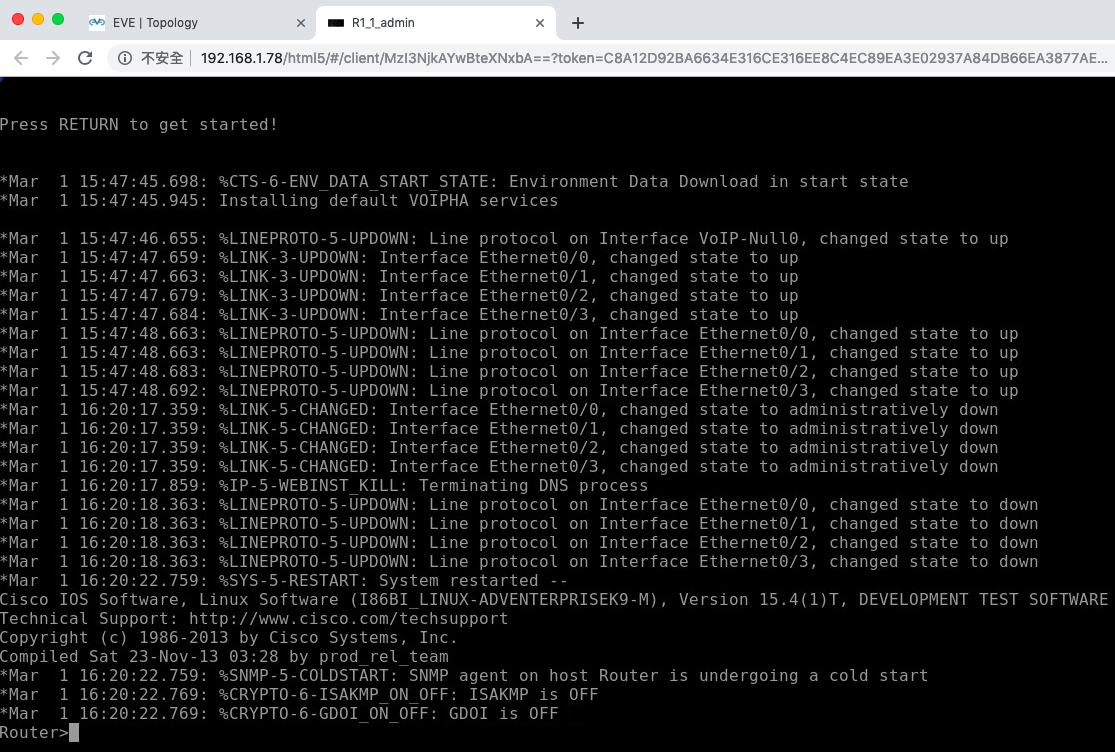
相關主題
Jan Ho 2021-07-22
Posted In: 模拟器 Simulator
发表回复